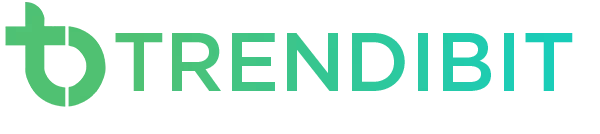Google has officially rolled out the Google Chrome 74 update recently. This update brings many features like dark mode in Windows 10. Now another feature you can enable is stopping website knowing that you are in incognito mode.
If you are surfing the internet in Google Chrome incognito mode, then you might not want websites to know about using incognito mode. But unfortunately, websites know that you are in incognito mode and some websites don’t allow you to access their content on incognito mode.
Now with Google’s latest update of Chrome 74 for Windows, Mac, Linux you can block a website from detecting that you are in incognito mode. But here’s the catch, you have to enable it manually. But don’t fear about how to do it. Keep reading and you will find out how.
How Websites Detect You Are In Incognito
Websites can tell you are in the incognito mode because Google Chrome blocks their access to the “File System API”. Now Google Chrome tricks websites from detecting it by creating a virtual file system in your memory, making it look like you are not in incognito mode.
How To Enable It
- First things first, make sure if you are using Google Chrome 74 or not. If not then download from here. If you are already a Google Chrome user then update it by Google to Help>then About Google Chrome.
- Then type chrome://flags/ in the address bar and hit enter.
- Then search for Incognito and then find the setting called Filesystem API in Incognito and Enable it.
- And that’s it, you are done.